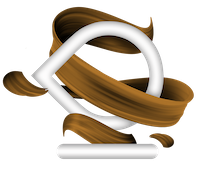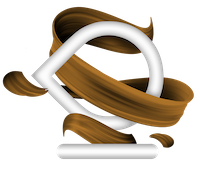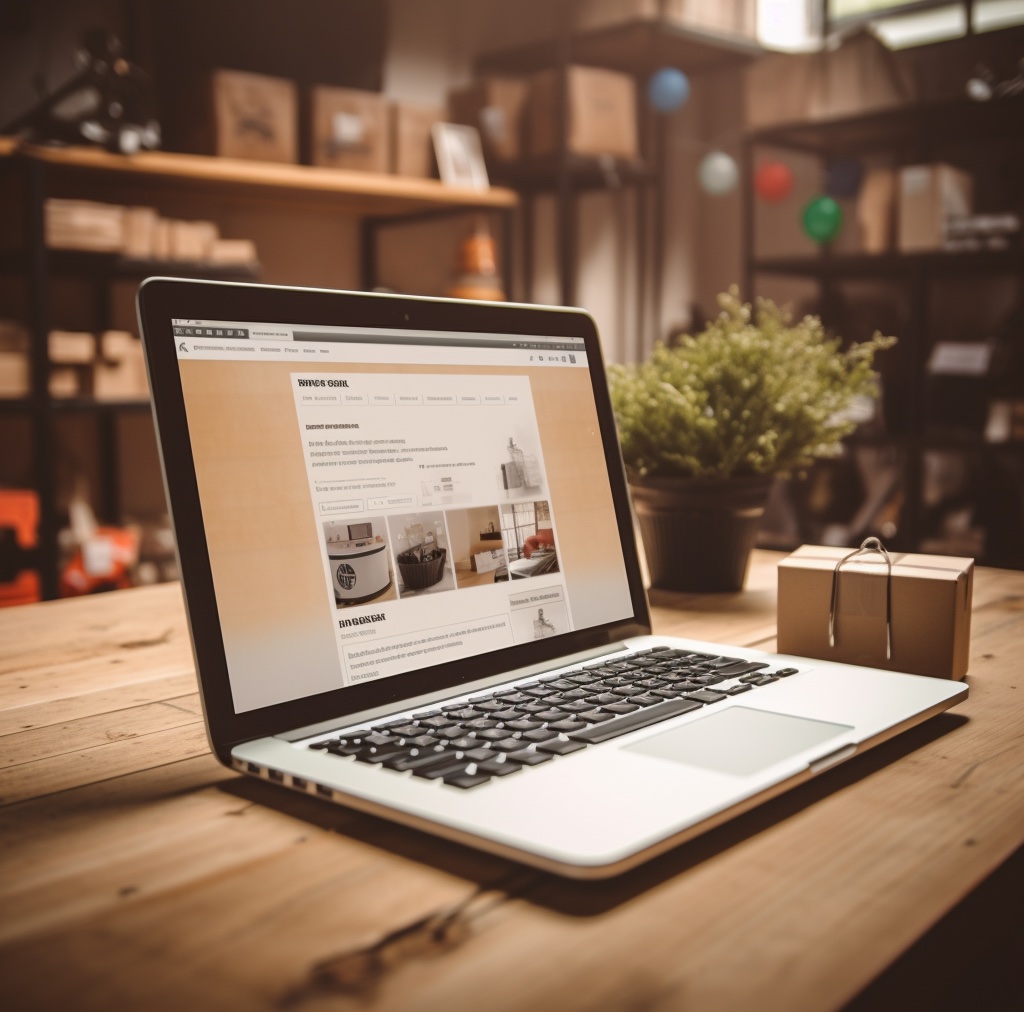You can add users at the account or property level. The level at which you add a user determines that user’s initial access. For example, if you add a user at the account level, then that user also has access to all the properties in the account, with the same set of permissions. If you add a user at the property level, then the user has access to only that property with the permissions you provide. You can change the level of access and permissions for a user at any time. (Learn more about permissions.)
Add users
You can add as many users as you need. To add a new user to an account or property:
- Sign in to Google Analytics.
- Click Admin, and navigate to the desired account or property.
- In the Account or Property column (depending upon where you want to add users), click Access Management.
- In the Account/Properties permissions list click +, then click Add users.
- Enter the email address for the user’s Google Account or Google Workspace Account.
- Select Notify new users by email to send a message to the user.
- Select the permissions you want. Learn more about permissions.
- Click Add.
The Google email address you use to add a user and the password associated with that address become the Analytics login credentials for that user.