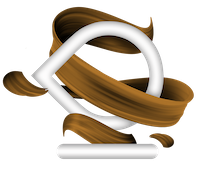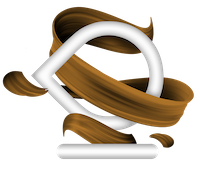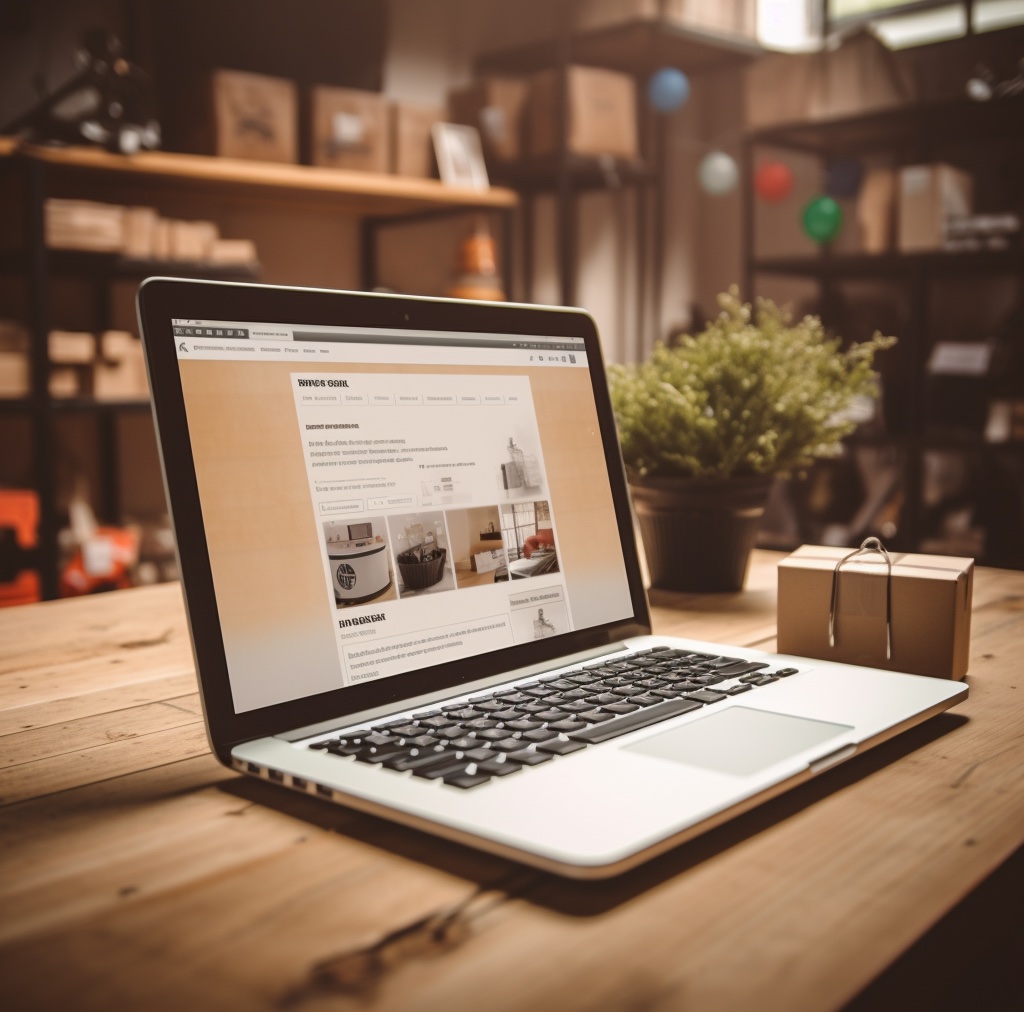Manage access to your Google Ads account
By sharing access to your Google Ads account, you can work with other people in your business on the same Google Ads account. Once you’ve granted access, you can edit a user’s access level, or you can always remove access later on.
This article provides step-by-step instructions for granting, accepting, removing, and editing access to your Google Ads account.
Before you begin
To access your account, the person you invite must have a Google Account or create one.
Keep in mind
The directions below are for inviting a user to access an individual Google Ads account. For Google Ads manager accounts, get instructions for inviting a Google Ads account to link to your manager account.
Instructions
How to grant access
- Sign in to your Google Ads account.
- In the upper right corner of your account, click the tools icon
, then under “Setup,” click Access and security.
- Click the plus button
.
- Select an access level for your invitee, then enter their email address.
- Click Send invitation.
- After the person accepts your email invitation, you’ll receive a notification in your account. If you need to revoke your invitation, click Revoke in the “Actions” column.
How to accept access
You’ll receive a confirmation email if someone invites you to access a Google Ads account. To accept the invitation, click the appropriate link in the email and complete the steps that follow.